- Joined
- Nov 26, 2020
- Messages
- 714
Do you want to use Android apps on your PC? Try to play the game not on a tiny phone screen, but on a large monitor? Or maybe you need to test your app on Android, but, as luck would have it, you only have an iPhone at hand. Below are four free apps to run the Android OS on your computer.
Your Phone
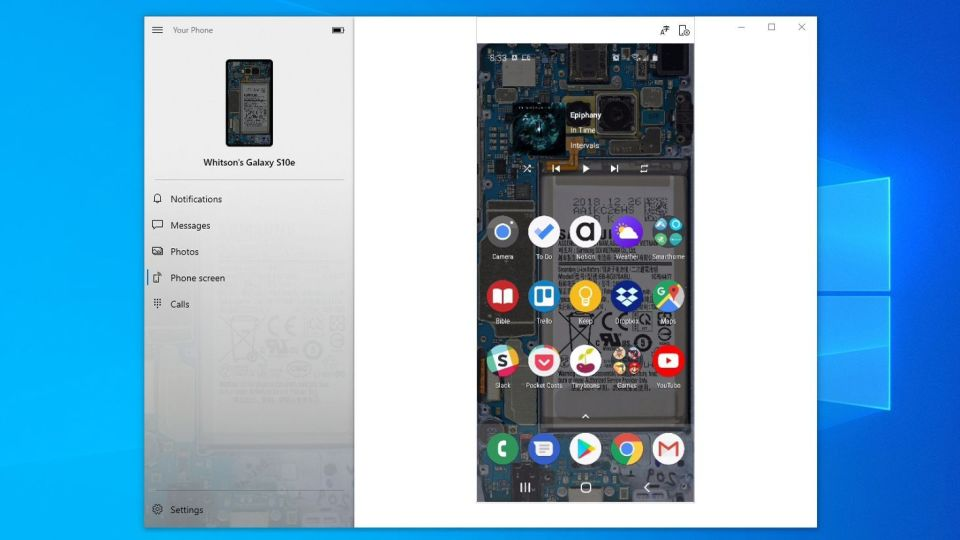
You don't need to do anything super-unlikely to get access to the apps installed on your Android phone. The Windows Your Phone app provides you with the ability to mirror the Samsung phone screen on your PC. This way, you will have access to most of your applications in a normal window on your computer's desktop.
Microsoft is constantly working on further expanding the functionality of this program. For example, users can pin Android apps to the taskbar or run them separately while their phone and computer are connected to each other. This feature is available in Insider for Windows 10.
However, this app can't be considered the perfect solution to all problems. If you want to play Android games on your PC, you may have to deal with delayed frame changes or blurry graphics. Also, you won't be able to easily share files from your computer and Android apps. However, for quick access to Android applications, this program is perfect.
BlueStacks
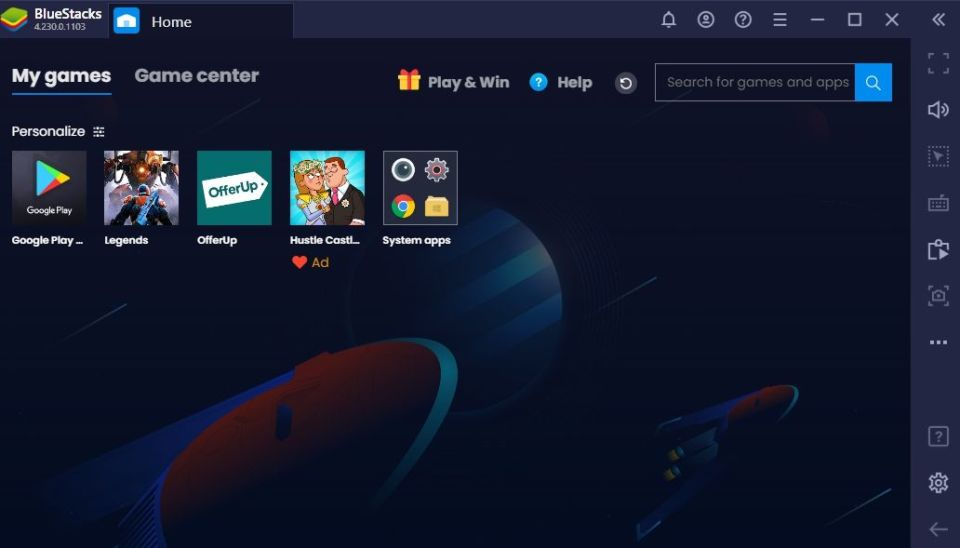
If you want to run multiple apps, you should try BlueStacks. It is considered one of the best Android emulators and has features that keep your apps running smoothly. Since the program uses virtualization to emulate the Android OS, you will need to go to your computer's BIOS and enable Intel VT-x or AMD-V.
Download and install BlueStacks just like any other Windows or Mac app. It takes up about 2 GB of free space on your computer. When the program starts, you will be greeted with a customized home screen. It doesn't mimic the traditional Android look, but you'll get access to the Play Store to download any apps. They will be displayed on the BlueStacks home screen and on the Windows desktop as separate shortcuts. Double-click the app icon to launch it.
BlueStacks is great for apps and games that don't have their corresponding counterparts on the PC. It is able to match actions in the game with the movements of your mouse and keystrokes on the keyboard. You can customize this feature to match the touch controls you need, which you'll find in various Android games.
You can also set the required screen resolution, DPI, FPS rate, and the amount of CPU or RAM allocated to the emulator, which guarantees a good balance between data processing speed and graphics quality. This is especially important because BlueStacks is considered a fairly resource-intensive program, like many other VMS.
BlueStacks, unfortunately, shows its users ads, but this is a small price to pay for the functionality that you get.
Genymotion
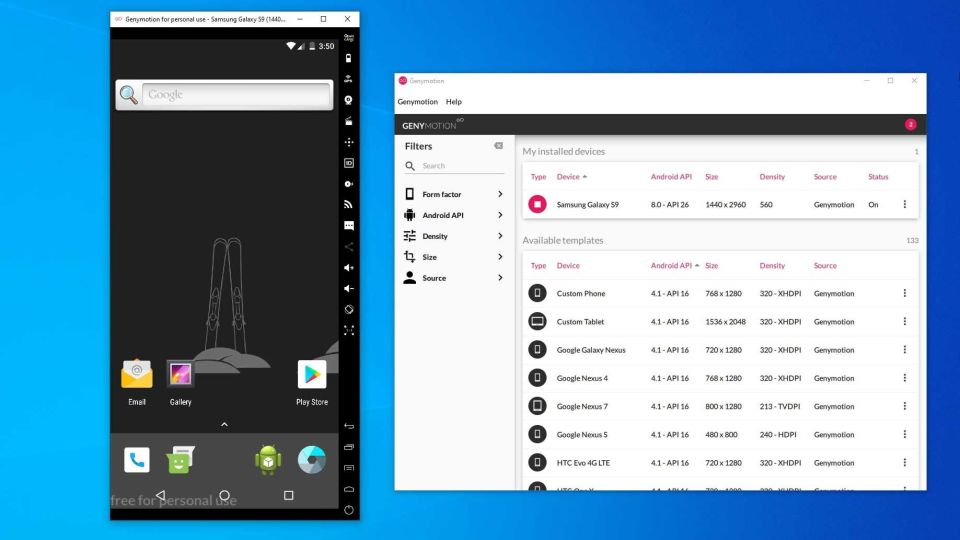
If you want to study the Android operating system itself, rather than its individual applications, pay attention to Genymotion. Its main product is intended for developers, and it is paid. However, there is also a free version of this softwarethat you can download for your personal use: you just need to first create an account on the company's website.
Genymotion uses VirtualBox to emulate the Android OS, so you either need to install VirtualBox on your computer or download the version of The program that comes with VirtualBox in the bundle. You can install it in the same way as any other program for Windows. And, as in the case of BlueStacks, you will need to enable Intel VT-x or AMD-V in the BIOS for more comfortable use.
When you launch Genymotion, you will see a list of device templates. Your choice will determine the screen resolution, Android version, and resources allocated for this emulator. Install the desired template and double-click on it to log in to the Android system. You'll be able to navigate the home screen, launch apps, and emulate certain events, such as showing your location.
Please note that you will start with a simple version of Android, which sometimes isn't even compatible with basic apps from Google. You can add the Play Store by clicking on the "Open Gapps" icon in the sidebar. Also, no matter which template you choose, you won't be using any special custom versions of Android. For example, choosing the Samsung Galaxy S10 template does not mean that you will work in the interface of this particular model: the program will show you the standard menu of Samsung phones. Depending on the selected template, there will also be the screen resolution and other technical characteristics of the VM are defined.
Genymotion is well-suited for exploring the capabilities of Android, although we would not recommend using it to run individual applications, as it does not integrate with your computer as well as, for example, BlueStacks. If Genymotion doesn't quite meet your needs, Google's official Android software development kit also includes an Android emulator. However, its configuration is a bit more complicated, so this option is only suitable for advanced users.
Android-x86
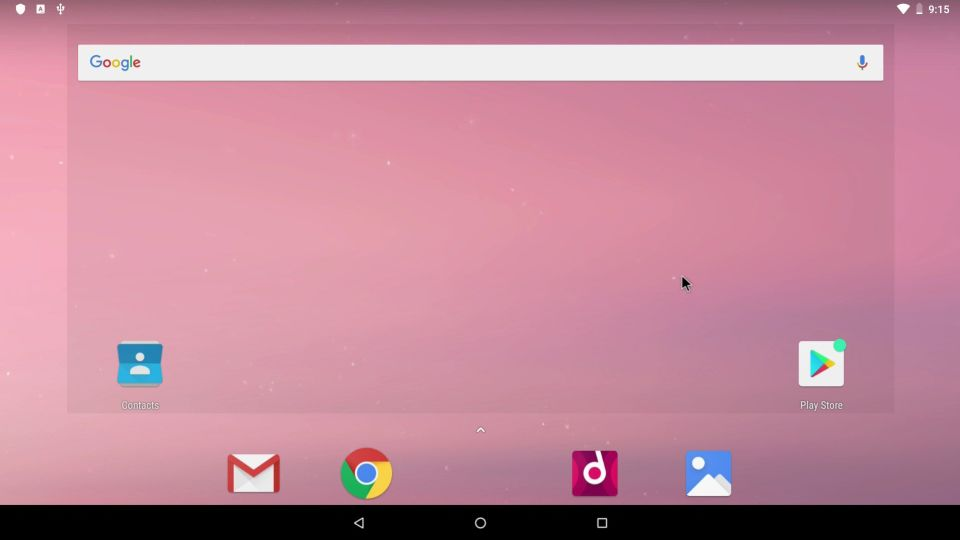
If you're looking for something feature-rich, Android-x86 is the right choice. Android-x86 is an open source program that allows you to run Android apps on your computer.
There are several options for running Android-x86. If you want to run Android yourself as a desktop operating system for your PC, you can download it as an ISO image and burn it to a USB drive using a program like Rufus. Then you will need to insert this USB drive into your computer, reboot and enter the boot menu (for example, by pressing the F12 key during the boot process).
After running Android-x86, using a USB drive, you can either explore the Android OS in a "live environment" (without any interaction with the computer's hard drive), or install it on the hard drive for permanent use (and performance improvements).
Alternatively, if you want to run Android-x86 on top of your existing operating system, you can download an image of the program and open it inside VirtualBox. This, again, will be a bit more difficult if you're not already familiar with VirtualBox.
Your Phone
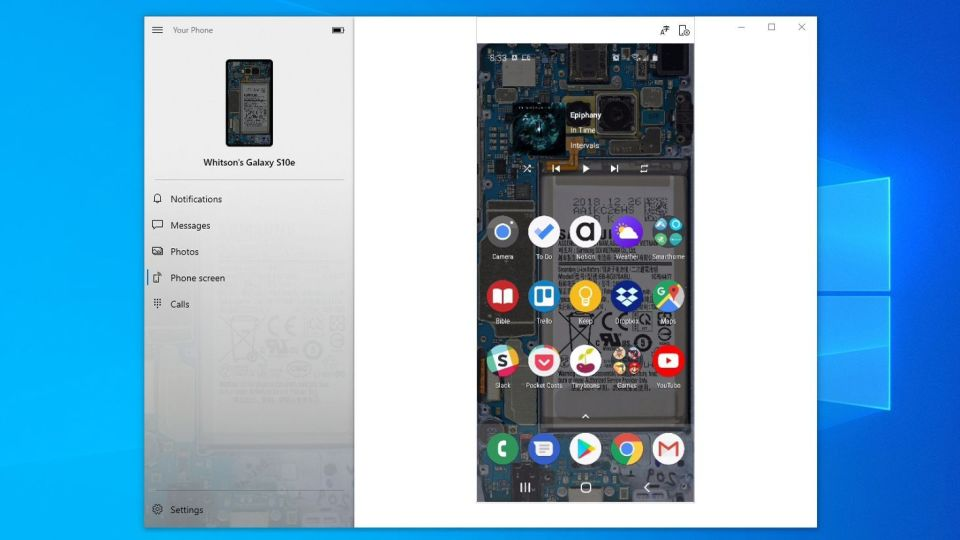
You don't need to do anything super-unlikely to get access to the apps installed on your Android phone. The Windows Your Phone app provides you with the ability to mirror the Samsung phone screen on your PC. This way, you will have access to most of your applications in a normal window on your computer's desktop.
Microsoft is constantly working on further expanding the functionality of this program. For example, users can pin Android apps to the taskbar or run them separately while their phone and computer are connected to each other. This feature is available in Insider for Windows 10.
However, this app can't be considered the perfect solution to all problems. If you want to play Android games on your PC, you may have to deal with delayed frame changes or blurry graphics. Also, you won't be able to easily share files from your computer and Android apps. However, for quick access to Android applications, this program is perfect.
BlueStacks
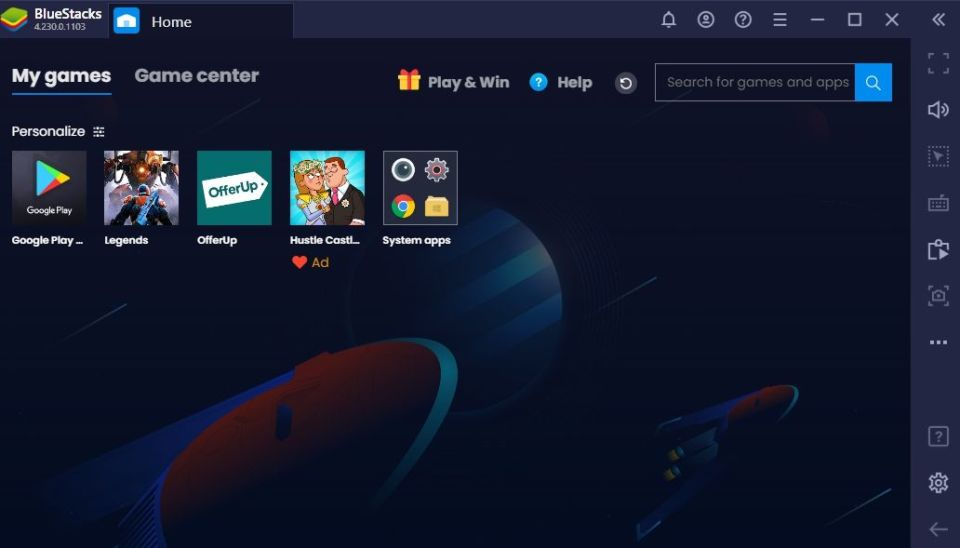
If you want to run multiple apps, you should try BlueStacks. It is considered one of the best Android emulators and has features that keep your apps running smoothly. Since the program uses virtualization to emulate the Android OS, you will need to go to your computer's BIOS and enable Intel VT-x or AMD-V.
Download and install BlueStacks just like any other Windows or Mac app. It takes up about 2 GB of free space on your computer. When the program starts, you will be greeted with a customized home screen. It doesn't mimic the traditional Android look, but you'll get access to the Play Store to download any apps. They will be displayed on the BlueStacks home screen and on the Windows desktop as separate shortcuts. Double-click the app icon to launch it.
BlueStacks is great for apps and games that don't have their corresponding counterparts on the PC. It is able to match actions in the game with the movements of your mouse and keystrokes on the keyboard. You can customize this feature to match the touch controls you need, which you'll find in various Android games.
You can also set the required screen resolution, DPI, FPS rate, and the amount of CPU or RAM allocated to the emulator, which guarantees a good balance between data processing speed and graphics quality. This is especially important because BlueStacks is considered a fairly resource-intensive program, like many other VMS.
BlueStacks, unfortunately, shows its users ads, but this is a small price to pay for the functionality that you get.
Genymotion
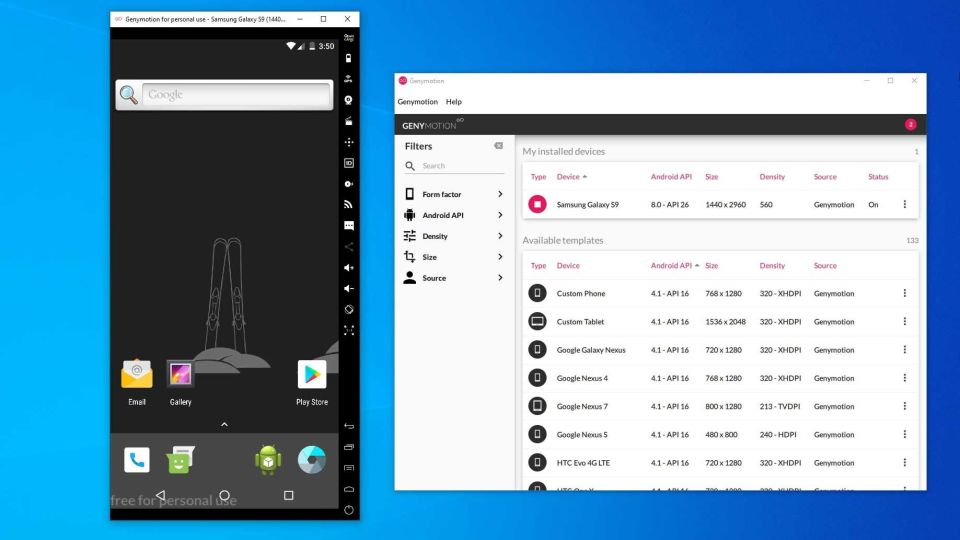
If you want to study the Android operating system itself, rather than its individual applications, pay attention to Genymotion. Its main product is intended for developers, and it is paid. However, there is also a free version of this softwarethat you can download for your personal use: you just need to first create an account on the company's website.
Genymotion uses VirtualBox to emulate the Android OS, so you either need to install VirtualBox on your computer or download the version of The program that comes with VirtualBox in the bundle. You can install it in the same way as any other program for Windows. And, as in the case of BlueStacks, you will need to enable Intel VT-x or AMD-V in the BIOS for more comfortable use.
When you launch Genymotion, you will see a list of device templates. Your choice will determine the screen resolution, Android version, and resources allocated for this emulator. Install the desired template and double-click on it to log in to the Android system. You'll be able to navigate the home screen, launch apps, and emulate certain events, such as showing your location.
Please note that you will start with a simple version of Android, which sometimes isn't even compatible with basic apps from Google. You can add the Play Store by clicking on the "Open Gapps" icon in the sidebar. Also, no matter which template you choose, you won't be using any special custom versions of Android. For example, choosing the Samsung Galaxy S10 template does not mean that you will work in the interface of this particular model: the program will show you the standard menu of Samsung phones. Depending on the selected template, there will also be the screen resolution and other technical characteristics of the VM are defined.
Genymotion is well-suited for exploring the capabilities of Android, although we would not recommend using it to run individual applications, as it does not integrate with your computer as well as, for example, BlueStacks. If Genymotion doesn't quite meet your needs, Google's official Android software development kit also includes an Android emulator. However, its configuration is a bit more complicated, so this option is only suitable for advanced users.
Android-x86
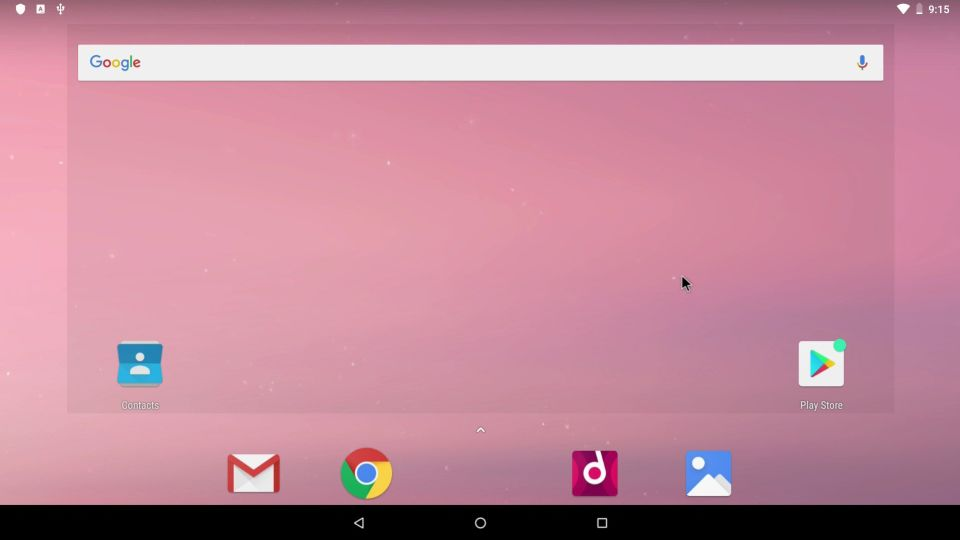
If you're looking for something feature-rich, Android-x86 is the right choice. Android-x86 is an open source program that allows you to run Android apps on your computer.
There are several options for running Android-x86. If you want to run Android yourself as a desktop operating system for your PC, you can download it as an ISO image and burn it to a USB drive using a program like Rufus. Then you will need to insert this USB drive into your computer, reboot and enter the boot menu (for example, by pressing the F12 key during the boot process).
After running Android-x86, using a USB drive, you can either explore the Android OS in a "live environment" (without any interaction with the computer's hard drive), or install it on the hard drive for permanent use (and performance improvements).
Alternatively, if you want to run Android-x86 on top of your existing operating system, you can download an image of the program and open it inside VirtualBox. This, again, will be a bit more difficult if you're not already familiar with VirtualBox.




















