Hibernation is a power saving option which was designed primarily for laptops. Unlike “sleep mode” which puts the open documents and files into the memory, hibernation puts all the open files and documents on to the hard disk and shuts down the computer without drawing even a small amount of power. Thus hibernation becomes an excellent way to save power and resume Windows back to the state where it was left off. If you really want to use this feature on Windows 7 then you need to enable this option
.
To enable follow these steps:
1. Open the Command Prompt with “Administrator rights”. To do so, type cmd in Start menu and then hit Ctrl+Shift+Enter.
2. Now type the following command in the command prompt and hit Enter.
powercfg /hibernate on
3. Type exit and hit Enter to close the Command Prompt. Now you should see the “Hibernate” option in the Start menu. If not then perform the following steps.
A. Type Power Options in the Start menu and hit Enter.
B. In the left pane, open the link labeled “Change when the computer sleeps” and then open the link “Change advanced power settings”.
Now a small window will pop-up as shown below:
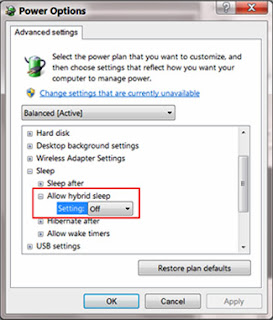
C. Now expand the Sleep tree and turn off Allow Hybrid Sleep as shown in the above screenshot.
D. Now you should see the Hibernate option in the Start menu.













