Premiums
TRUSTED VENDOR
- Joined
- Dec 5, 2020
- Messages
- 3,199
Understanding audit files and access to directories:
The most trivial thing that can be done with the help of Auditd is to be informed when someone alters a file or a directory. But how can we find that? Use the below command to do the same:
auditctl -w /etc/passwd -p rwxa

Understanding the flags used:
Let us create a sample directory by the name of tempdir for the purpose of auditing it. Use the below command to audit this directory:
auditctl -w /tempdir/

With the help of the above command, the auditd tool will keep a watch over the access of this directory. Let us try to write auditctl -l command once again:
auditctl -l
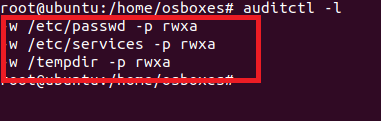
You can see that previously the message said “No Rules”, but now there are some new rules added.
Viewing the Logs which are created:
After the creation of some rules, we can see the logs with the help of the auditd tool. Auditd provides a special tool for this which is called ausearch. To view the logs type the below command:
ausearch -f /etc/passwd
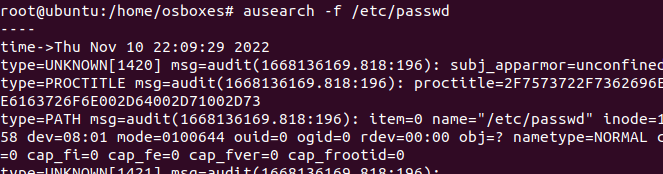
To see the audit logs of the tempdir write the below command, the audit log files are stored in the /var/log/audit/audit.log path.
tail -5 /var/log/audit/audit.log
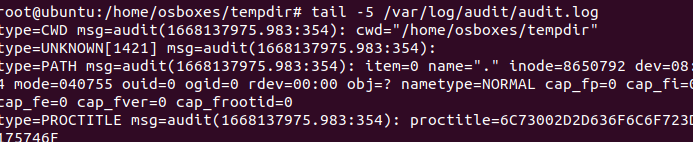
You can see the audit logs of the tempdir that we created.
Viewing the audit reports which are created:
Auditd also provides us with a tool for keeping a track of all our audit logs and changes. The name of this tool is aureport. This tool gives us a complete summary of all the reports from the audit log. Use the below command to get audit reports:
aureport
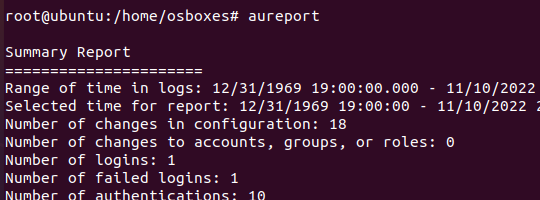
We can use this command with the -au flag to see which users were unable to attempt a successful login.
aureport -au
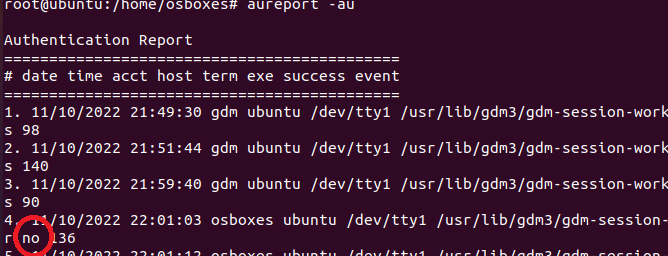
No indicates a failed attempt to login.
To see the complete details about all the modifications we can use the aureport command with the -m flag.
aureport -m
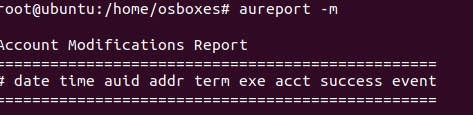
The Auditd configuration file:
To see the Auditd config file type the below command:
vi /etc/audit/rules.d/audit.rules
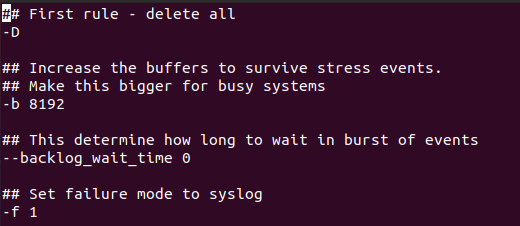
Till now we have created a couple of rules, if we want to make them permanent then we can add those rules in this config file. Add your created rules and save the file:
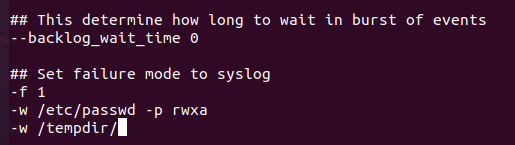
After permanently adding the rules in the file and saving it restart the auditd daemon for those changes to take effect.
service auditd restart

The most trivial thing that can be done with the help of Auditd is to be informed when someone alters a file or a directory. But how can we find that? Use the below command to do the same:
auditctl -w /etc/passwd -p rwxa

Understanding the flags used:
- -w flag —> Inserts a watch for a filesystem object in the path.
- -p flag —-> This defines the type of permission access to the filesystem.
- rwxa —-> These are the read, write, and execute attributes that are bonded to the -p flag.
Let us create a sample directory by the name of tempdir for the purpose of auditing it. Use the below command to audit this directory:
auditctl -w /tempdir/

With the help of the above command, the auditd tool will keep a watch over the access of this directory. Let us try to write auditctl -l command once again:
auditctl -l
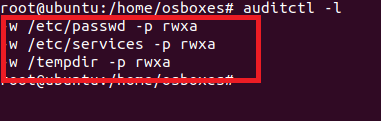
You can see that previously the message said “No Rules”, but now there are some new rules added.
Viewing the Logs which are created:
After the creation of some rules, we can see the logs with the help of the auditd tool. Auditd provides a special tool for this which is called ausearch. To view the logs type the below command:
ausearch -f /etc/passwd
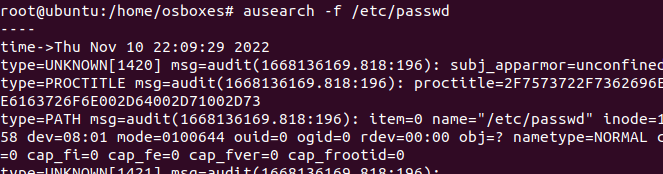
To see the audit logs of the tempdir write the below command, the audit log files are stored in the /var/log/audit/audit.log path.
tail -5 /var/log/audit/audit.log
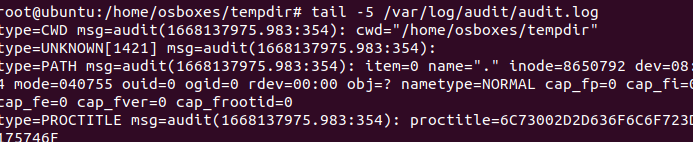
You can see the audit logs of the tempdir that we created.
Viewing the audit reports which are created:
Auditd also provides us with a tool for keeping a track of all our audit logs and changes. The name of this tool is aureport. This tool gives us a complete summary of all the reports from the audit log. Use the below command to get audit reports:
aureport
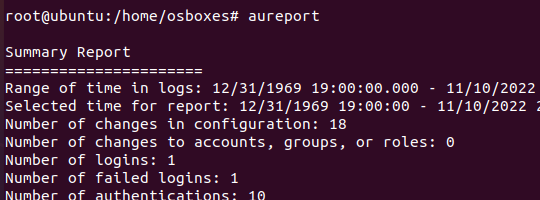
We can use this command with the -au flag to see which users were unable to attempt a successful login.
aureport -au
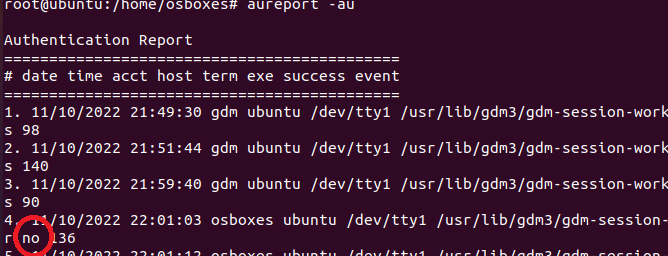
No indicates a failed attempt to login.
To see the complete details about all the modifications we can use the aureport command with the -m flag.
aureport -m
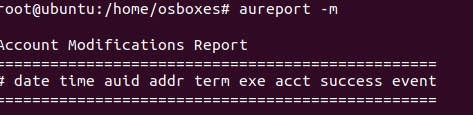
The Auditd configuration file:
To see the Auditd config file type the below command:
vi /etc/audit/rules.d/audit.rules
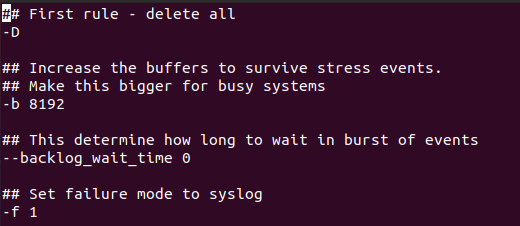
Till now we have created a couple of rules, if we want to make them permanent then we can add those rules in this config file. Add your created rules and save the file:
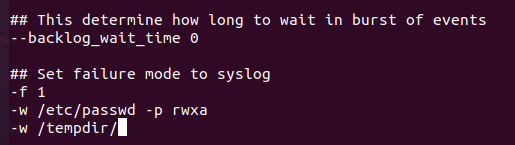
After permanently adding the rules in the file and saving it restart the auditd daemon for those changes to take effect.
service auditd restart






















