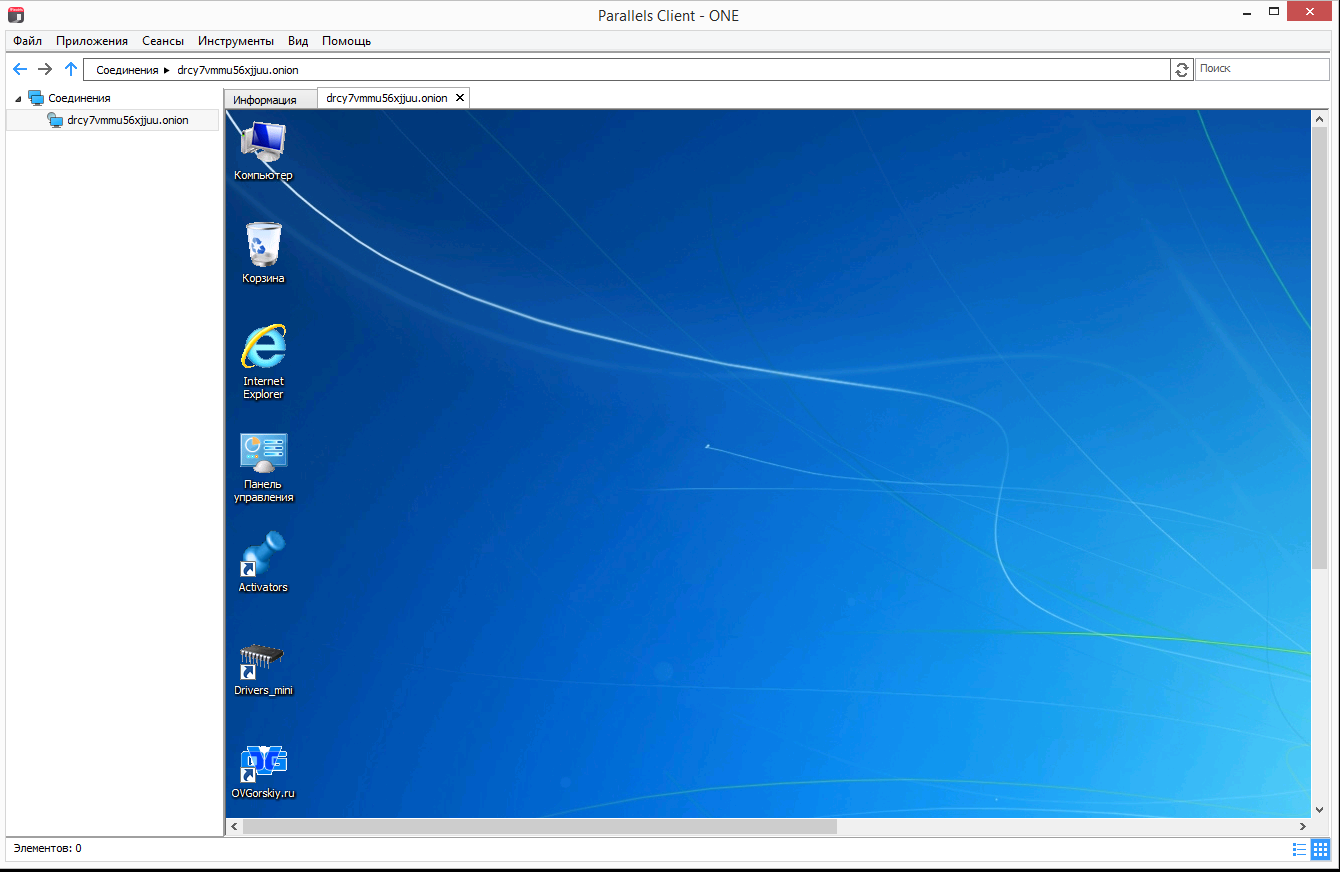- Joined
- Nov 26, 2020
- Messages
- 714
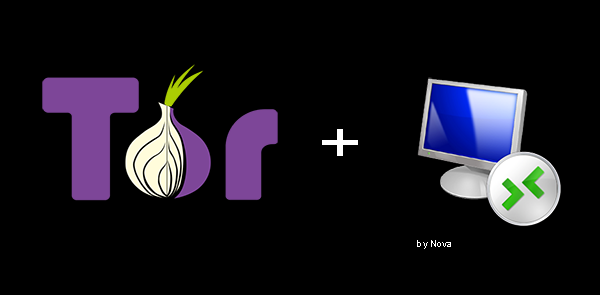
It was in the evening, there was nothing to do ... and for some reason the idea came up to let RDP through the TOP, to make just a small alternative to TeamViever.
When can this come in handy? I xs, and besides, why do you need this? but ... let it be.
In the article, I will not consider how to start the TOP service, everything will work only when the TOP browser is launched, there are a lot of tutorials on how to start the TOP as a service, I just give an example of how to do it.
And so:
we have installed Windows, what is the main thing for RDP to work.
Turn off the firewall or add a rule to Allow for RDP.
Next, download and install TOR Browser, you can take it HERE
I install everything on the desktop by default.
We make the first launch so that our torrc file is generated, as the browser starts, you can immediately close it.
After we go to the folder
Code:
C: \ Users \ User \ Desktop \ Tor Browser \ Browser \ TorBrowser \ Data \ Tor
we need to edit the torrc file by entering the following lines into it.
Code:
HiddenServiceDir C: \ Users \ User \ Desktop \ Tor Browser \ Browser \ TorBrowser \ Data \ hs
HiddenServicePort 80 127.0.0.1:3389
Next, we need to create a daddy where a key and our .onion name will be generated.
go to
Code:
C: \ Users \ User \ Desktop \ Tor Browser \ Browser \ TorBrowser \ Data
and create an empty folder called hs.
All this setting up our PC to which we will connect is almost complete.
Now we launch the TOR browser, and go to the daddy
Code:
C: \ Users \ User \ Desktop \ Tor Browser \ Browser \ TorBrowser \ Data \ hs
There will be a file hostname, open it with any text editor and copy our torus from there the address to which we will connect.
Leave the TOP browser open otherwise we will not be able to connect to our RDP well , let's move on to part 2.
Part 2.
As a client, we will also have another Windows machine, you can have Linux or whatever, the main thing is to run your RDP client through the TOP.
In my case, I will use another Windows, with an alternative RDP client, I took Parallels Remote Application Client as it can work with TOP out of the box.
on our PC from which we will connect, we also install the TOR browser and run it to generate the torrc and
close it.
We need to open the TOR port.
To do this, edit our torrc file which is located here
Code:
C: \ Users \ User \ Desktop \ Tor Browser \ Browser \ TorBrowser \ Data \ Tor
And we add only 1 line to it.
Code:
SocksPort 127.0.0.1:9050
Save, close, open our TOP browser and minimize it.
while the tor browser is running the port will be open.
install our Parallels Remote Application Client or simply run mstsc.exe through socks using Proxifier or another application.
I install and run Parallels Remote Application Client.
Settings,
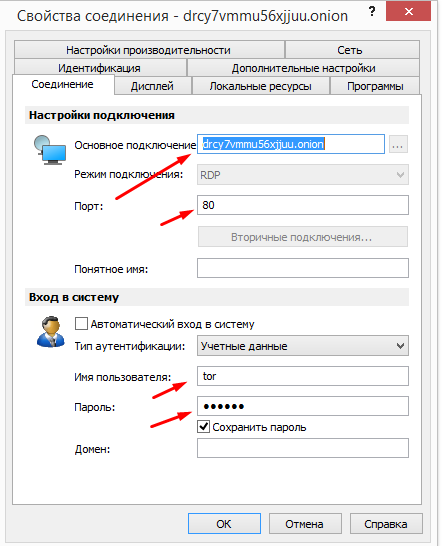
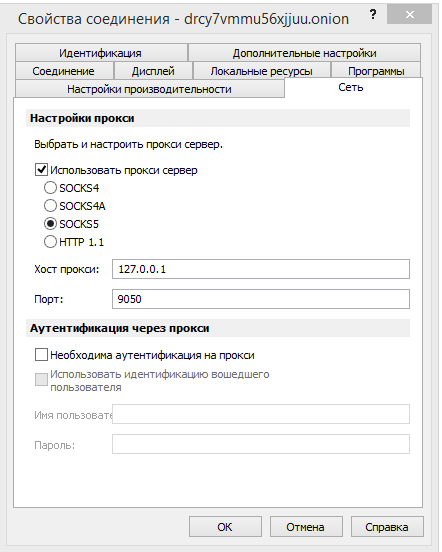
well, and the result itself