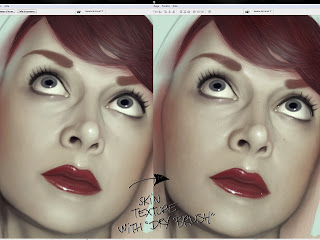- Joined
- Nov 26, 2020
- Messages
- 716
I think I have to speak about skin because I had a lot of questions about this. Here's a list of tricks to do paint more "realistic" skin with your computer...
I. Skin Tones
Avoid simple gradients. You cannot obtain convincing skin if you only add black and white to a basic skin tone. It's more complex than that.
Of course, all skins are different but you can try this:
- A little bit of olive green on the shadow.
- A little bit of blue under the eyes (lower lids).
- A little bit of red on the cheek bones.
Just work with low opacity (0 - 5%), on a separeted layer and with the soft round brush.
By the way, if the contrast is not good, it will not work. Contrast is more important than color.
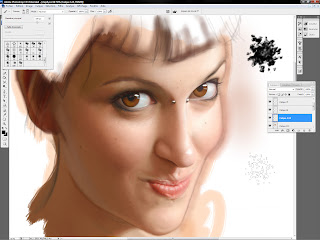
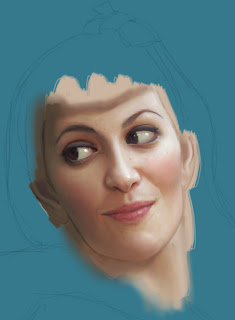

About black skin, I never find a good and single way. It's really depending on the color of the skin. As black skin is usually very reflective, the light has a big influence on the tones.
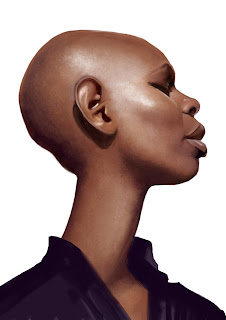
II. Influence of lights
Don't forget the ambient and the direct lights could changed your basic skin tones. With a strong light, shadows are very dark and the contrast of your picture has to be high, for example.
The color of the light is important too. Your palette depends on it too.
You can easily adjust the contrast/the tones/the luminosity of some parts of your picture with your favourite software. It's not the better way to work but it could sometimes be helpful.
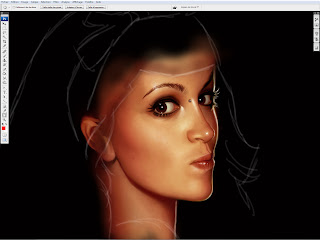
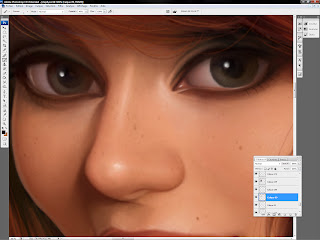
III. Skin texture
I use the "dry brush" to do skin textures. It works pretty well if you use it carefully. Once again, try to work with very low opacity and on a separeted layer (so you could change the opacity of the layer too).
For the beauty spots and the freckles, I use the soft round brush ... A very small one. Working on a high resolution picture is easier ... It's not very long and you don't have to be very precise.

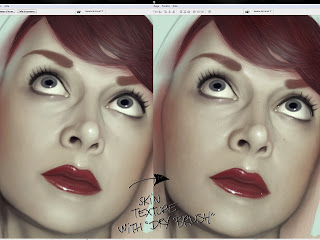
I. Skin Tones
Avoid simple gradients. You cannot obtain convincing skin if you only add black and white to a basic skin tone. It's more complex than that.
Of course, all skins are different but you can try this:
- A little bit of olive green on the shadow.
- A little bit of blue under the eyes (lower lids).
- A little bit of red on the cheek bones.
Just work with low opacity (0 - 5%), on a separeted layer and with the soft round brush.
By the way, if the contrast is not good, it will not work. Contrast is more important than color.
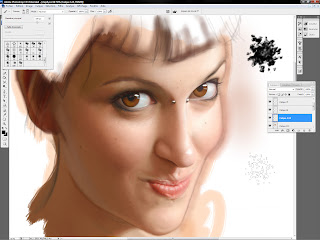
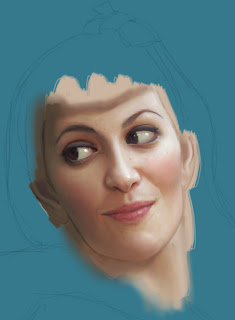

About black skin, I never find a good and single way. It's really depending on the color of the skin. As black skin is usually very reflective, the light has a big influence on the tones.
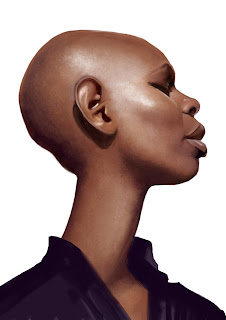
II. Influence of lights
Don't forget the ambient and the direct lights could changed your basic skin tones. With a strong light, shadows are very dark and the contrast of your picture has to be high, for example.
The color of the light is important too. Your palette depends on it too.
You can easily adjust the contrast/the tones/the luminosity of some parts of your picture with your favourite software. It's not the better way to work but it could sometimes be helpful.
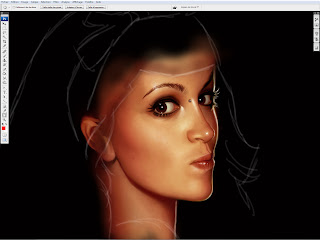
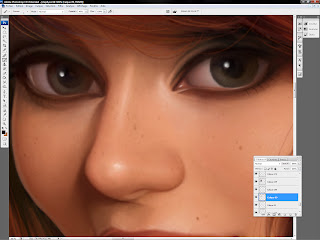
III. Skin texture
I use the "dry brush" to do skin textures. It works pretty well if you use it carefully. Once again, try to work with very low opacity and on a separeted layer (so you could change the opacity of the layer too).
For the beauty spots and the freckles, I use the soft round brush ... A very small one. Working on a high resolution picture is easier ... It's not very long and you don't have to be very precise.